Charities can create accounts and log in to ChangePath to add new information and correct any errors with their listing. This guide will walk you through the most common tasks when using the platform.
Accounts are, and will remain for the foreseeable future, free. Charities can only be edited by verified staff members of that charity or those that have been expressly approved by staff members of the charity.
Creating an account and logging in
Simply go to the register page and fill in your details. It is recommended you sign up with an email account associated with the charity.
You will need to confirm your email address before you have access to the system.
Once you have an account, you can log in using the login page.
Associating your account with a charity
If you have used an email address associated with your charity, it is possible that the system will automatically allow you to edit that charity. You can go to the selection page once you have logged in to check.

If you are not automatically allowed to edit a charity, you will need to email our team and prove that you are authorised to edit the charity. You will need to prove that you are a current employee, which can be done through a proof of employment letter and a photo of a government-issued ID. We may also require additional information.
Editing charity information
Once your account is associated with a charity, click the ‘view or edit this charity’ button to reach the charity screen. This screen allows you to make changes to your charity’s listing on ChangePath. Many changes will appear instantly, though not all.
Basic information
This section allows you to add basic information about your charity to ChangePath. Some information (like the ‘about us’ page link) may have been automatically found by our algorithm, though you should check that it is correct. You should make sure to add your outcomes approach, if you have one, as that directly affects your outcomes seal on your ChangePath score badge.
Outcomes
Adding your charity outcomes is a two-step process – first you add the outcome itself, then you add yearly data for that outcome.
When adding the outcome, you give it a title, a description, and can add optional sources or notes to accompany it.
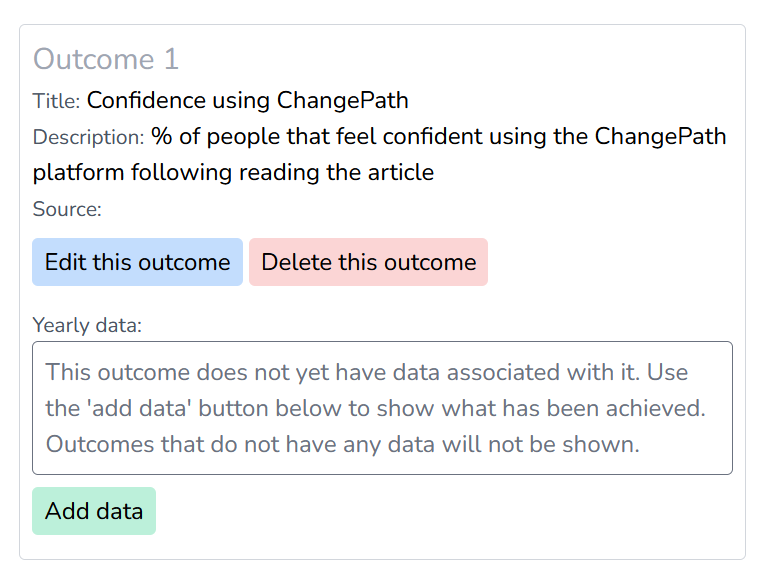
Once the outcome has been created, you then need to add yearly data to it. This is simply the year the outcome was measured and a number representing the outcome.
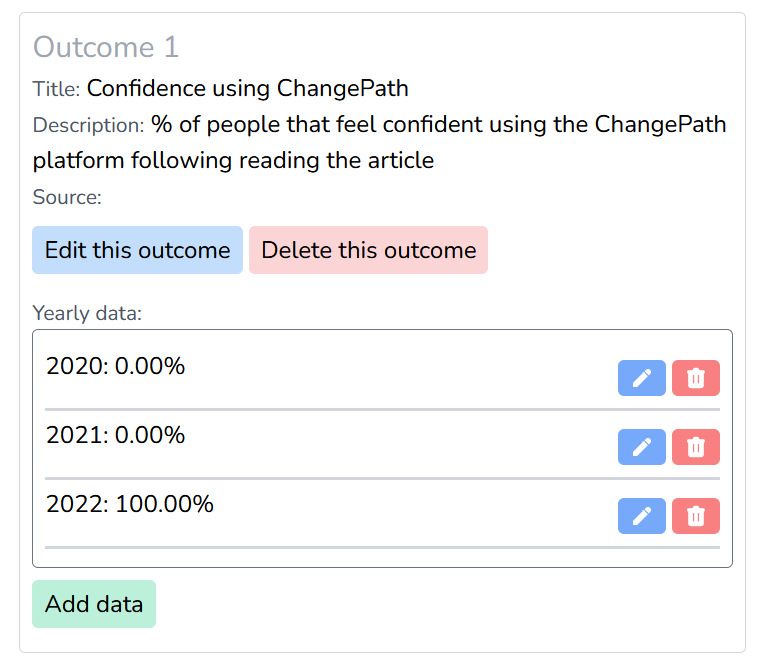
Outcomes with more than one data point will have a graph underneath the outcome on their ChangePath page showing progress over time. You can add as many outcomes as you like, but only the three with the most recent data will be displayed on ChangePath.
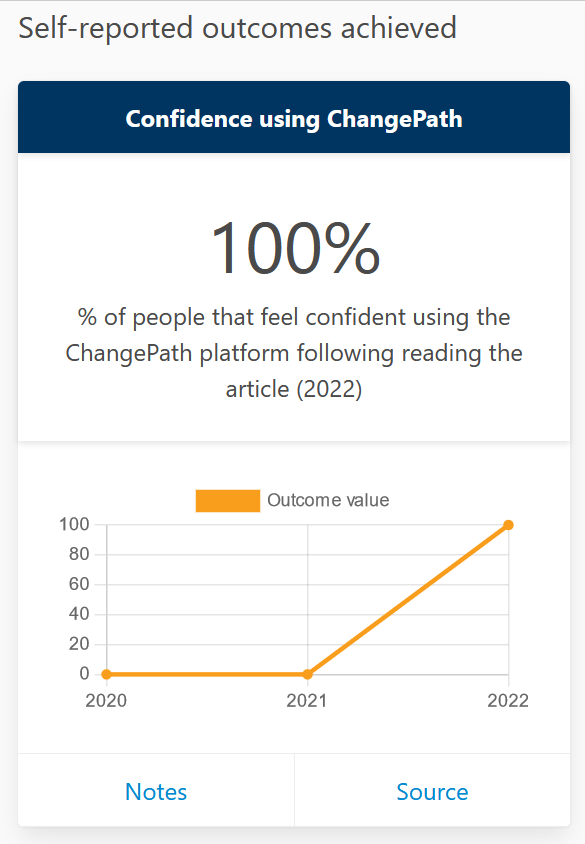
Request ACNC data refresh
Much of the data on ChangePath is sourced directly from the ACNC, for example the number of volunteers, states operated in, etc. Every few months the ACNC data for each charity is pulled across into ChangePath.
If you have recently edited your ACNC listing, however, you can press this button to request a refresh. This will trigger a refresh of the information on ChangePath from the ACNC data within 24 hours.
Core information
This section allows you to request changes to information about your charity that directly relates to your charity’s ChangePath rating. This includes whether the charity makes annual reports available on its website, whether it has a privacy policy, and the website URL.
Following creating a request, you will see a listing of your requests appear below. You can edit a request up until the point it is approved or rejected. Requests should be actioned within a reasonably short time, depending on ChangePath volunteer capacity and demand.
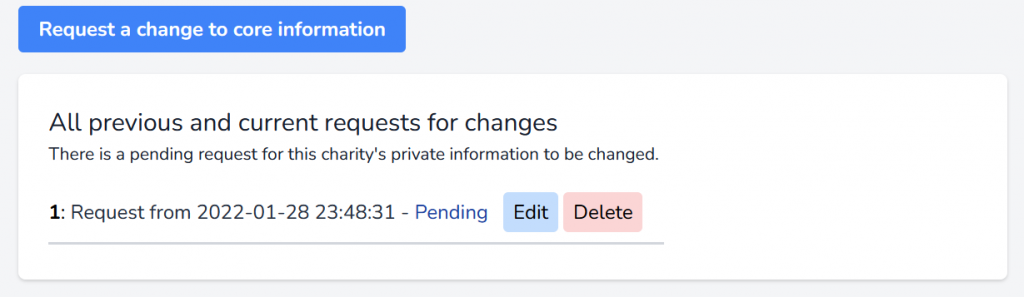
Administrative information
This section shows when the charity was last edited, and which accounts allow access. If a staff member has left and their access should be removed, please email our team.
